Everyday Shortcuts in Computing
Published:02/15/2016

Why Learn Shortcuts?
Shortcuts in computing save time. Almost anything you’re doing on a computer probably has a short cut that is worth learning. Computers are now an integral part of our lives and whether you’re spending one hour or 10 hours on a computer per day, shaving a second or two off each action makes a difference. In the same way “a penny saved is a penny earned,” a click saved is a second of time earned. How many times do you click your mouse?
Some (or rather, many) people like to stick to what they know and might not want to invest the bit of time or possible frustration to remember a shortcut. Others simply might not know about computer shortcuts. Whatever the case, learning a shortcut makes you move faster on a computer, which means less time working, and more time doing anything else!
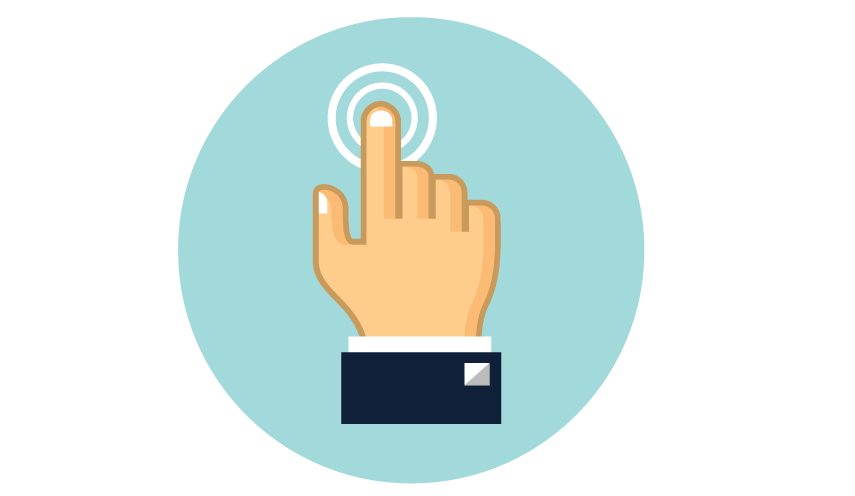
Everyday Shortcuts
So, let’s get started! If you could only know a few shortcuts, it should be these:
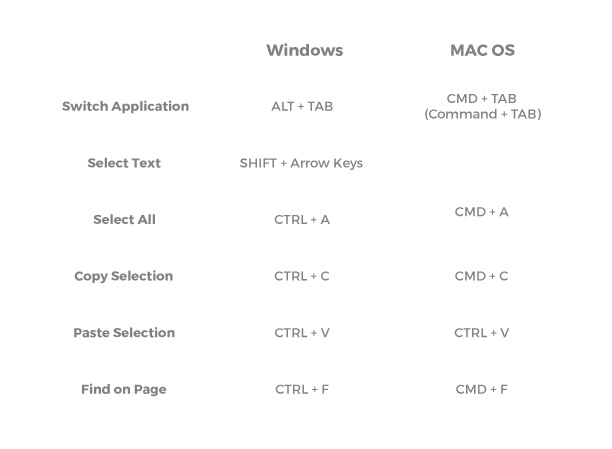
If you find yourself using your mouse to switch between two programs, the ALT+TAB shortcut will save you lots of time. Instead of taking your hand off the keyboard, grabbing the mouse, finding the window and clicking, then resetting your hand, using ALT+TAB you can keep your hand on the keyboard, which’ll speed you up. Select, Copy, and Paste are huge speed improvements if you don’t already use them.
Web Browser Shortcuts
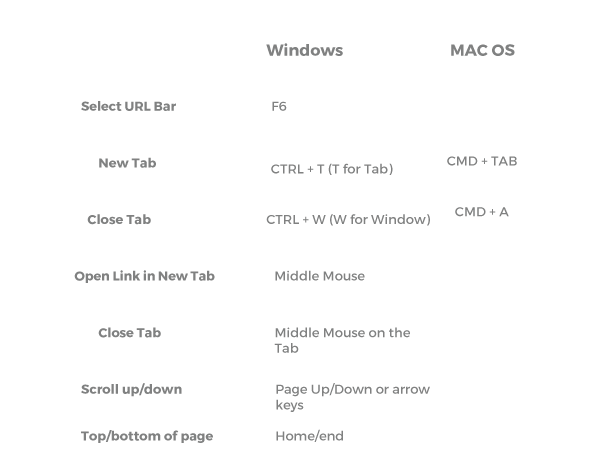
Application Shortcuts
Finally, another great set of shortcuts to help you open and find programs on your computer. These differ between operating systems.
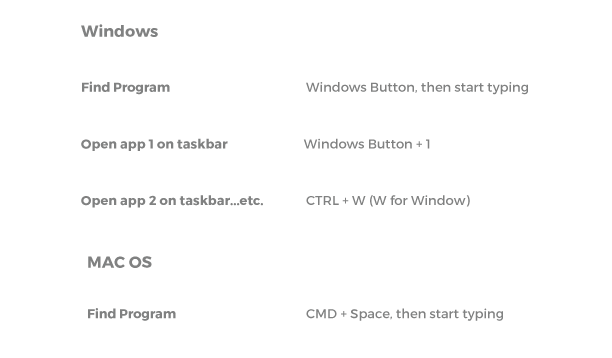
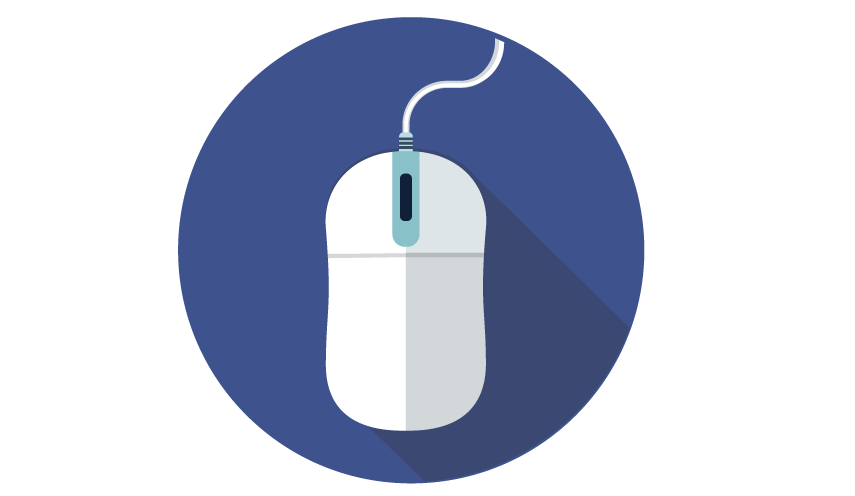
In Practice
When I sit down at my computer at the start of the day, I usually press Windows Button + 1, 2, 3, and 4. This launches my Chrome, Email, GIT, and PHP IDE. If I need to find an infrequently used program, I just tap the Windows button once, then start typing the app I need. It’s usually the first result, so I’ll just press Enter.
With 101 keys on an average keyboard, the number of key combinations is practically unlimited. So if there’s not already a shortcut for what you need, you can always create one with a third-party program like AutoHotKey. For instance, I made a quick little shortcut for Windows Button + Scroll wheel UP and DOWN to control my volume. If you can think of an annoying task you do on your computer every day, a simple google search might reveal a time-saving shortcut.
Posted in Informational
Tagged Informational
