What is a Computer?
Published:07/07/2015

You’re probably reading this on a machine costing anywhere between $500 and $2,000. At that price, I think we’d all expect a machine that’s a pleasure to use (or at least not frustrating to use), but that’s unfortunately not always the case. Computing, as it has since its invention, continues to permeate deeper into almost every corner of our lives. We as users risk a lot of frustration without at least a cursory knowledge of what makes these things tick.
To understand what to look for when purchasing, maintaining or upgrading a computer, we first need to identify the main parts and understand what they do. Perhaps surprisingly, these parts are relatively few, and almost every computing and “smart” device including tablets, phones, TVs, wearables and even car-computers share a similar structure and DNA.
The following chart goes over the most commonly referenced parts of a computer. Included with each part is a simple analogy I’ve come up with that might help you understand what this does in the context of computing. “When this is important” describes a usage case that might warrant considering an additional investment. Finally, I’ve included a few brands and examples, some of which you might recognize.
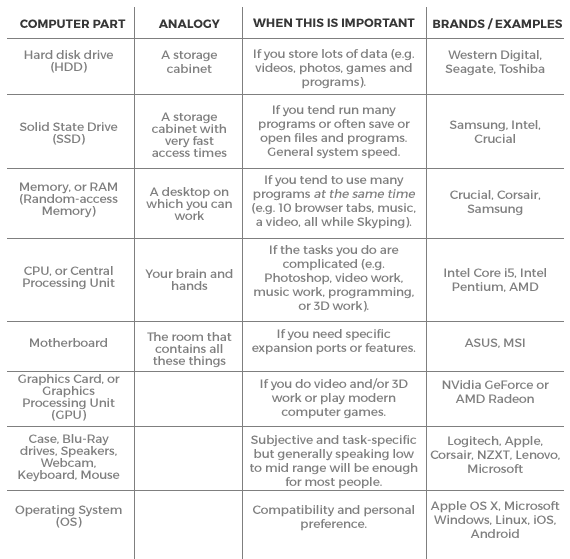
To expand on the analogies above, consider the following two scenarios:
1. You sit down to work at your desk.
2. You take things out of a cabinet and place them on the desk to work on them.
3. You work on them by thinking and using your hands.
4. If you run out of space on your desk, you need to put some things back, work on the things on your desk, then swap them out again and work again.
1. You power on your computer.
2. You load a program, which moves data from your storage (your hard drive) into your memory, ready to be worked on.
3. Your CPU (probably with multiple cores) crunches numbers to complete your tasks.
4. If you’ve loaded more programs than you have memory for, your computer needs to swap things into and out of your memory while simultaneously working on them.
As you might be able to divine from this shaky analogy, the hard drive size, CPU speed, or CPU core-count, while often big marketing buzzwords, are only a part of the equation when it comes to a pleasant computing experience. These days a computer is a very personal thing, and tailoring your machine to your needs, whether objectively or subjectively, is a very important step that will save money and frustration.
Why is my computer so slow?
So you’ve tailored your computer purchase to your needs, but before long, your computer starts running slow! Assuming you don’t have a virus or other software issues, 9 times out of 10 your computer is maxing out the available RAM (or “desk space”). This leads to “paging,” or the process of swapping information from your disk drive into your memory, then back out again. This would be similar to trying to paint a truck that’s much larger than your garage; you’d have to bring one part at a time into the garage to work on it, then put it back, and repeat. The time required to remove and walk each piece into your garage would be much more wasteful than simply working in a larger garage.
This is because as time goes on, programs, websites, images and other media become larger, and the “desk space” necessary to keep these programs in memory increases as well. A RAM upgrade is a relatively inexpensive way to add years to an otherwise capable system. A few years ago, 4GB (gigabytes) would have been enough but as of this post I’d say 8GB should be the lowest a system has, while power users will often need 12GB or 16GB. In a few years, this will probably double, as it has in the past.
Another suggestion for all-around speed is using an SSD as your “boot drive,” or the drive where your Windows or OSX (Mac) installation sits. An SSD is much faster than an HDD, and leads to very fast boot times (the time between power-on and ready-to-work), typically under 10 seconds, and an otherwise very responsive system. Most modern mid-range computers will come with an SSD as the boot drive and an HDD as a mass storage drive for media.
I hope this quick overview will help make your computing decisions easier and your experience more pleasant and productive. For more reading, these resources should help tailor your machine to your needs:
PC Part Picker
New Egg
Logical Increments
Posted in Informational
Tagged Informational
